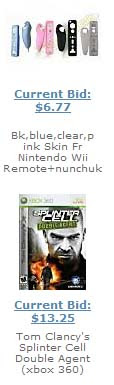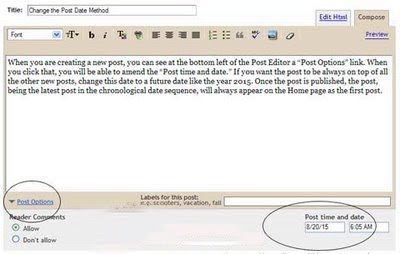How do you attract more readers and visitors to your Blog? To make your Blog more visible, the solution lies in submitting your Blog URL or RSS Feed to as many good Blog directories as possible. There are hundreds of websites touting themselves as blog search engines, blog directory hosts, feed aggregators, and traffic exchanges. A couple of the website creators are out to make a quick buck, selling their sites and member database on eBay the moment they attract sufficient traffic.
Over the past few weeks, I have submitted this Blog and RSS feed to many of these Blog directories for free. The first submissions were of course to Google and Yahoo; if you have not submitted your Blog URL to them, you may read the earlier articles on
submitting sitemap to Google and submitting sitemap to Yahoo. At the same time, submit the Blogger Sitemap to MSN and Ask.com too.
Although my blog is only about 2 months' old at the time of this writing, if I were to enter my blog title “tips for new bloggers” into Google search, I am able to see it appearing at the top of the search results. Many of the other results are those of the blog directories in which this blog was listed. Listing in directories therefore helps in promoting your blog.
Before you proceed to submit your site to these directories, my personal advice is that you create a free web-based email account solely for this purpose. Should the directory hosts decide to sell their sites and database in future, your present email account would not be compromised. This is also to prevent flooding of your personal email with updates sent to you by the many directory administrators.
The aim of this article is to relate to you my experience in those free blog directories that I have tried submitting to. While I appreciate comments on these, please refrain from posting suggestions of new blog directory sites. A number of them may be fly-by-nights and I will not recommend them unless I have personally used them. Others may have specific requirements such as blogs having to be older than 6 months, or blogs covering specific news contents.
Different directories have different forms to fill when submitting your blog. Their instructions are usually easy to follow. However, you may want to note the following:-
1. Some directories require you to register before adding your Blog. While most of them allow you to submit more than one Blog, some may require you to use a different login name for each Blog. What I did in these situations was to create different login names but using the same email address.
2. If you are asked for the RSS Feed or your Feed URL, check that under your Settings -> Site Feed, the “Allow Blog Feed” shows either “Full” or “Short.” Do not choose “None.” Your Feed URL is
yourblogURL/feeds/posts/default or
yourblogURL/feeds/posts/default?alt=rss where
yourblogURL is the URL of your Blog beginning with http:// Do not type in “www” for Blogger blogs. For example, our Atom Feed URL is http://tips-for-new-bloggers.blogspot.com/feeds/posts/default You can test it by typing your feed address into a web browser and view. If you have an external Feed address like a Feedburner Feed address, you may submit that too. I shall go into the details of Feed and Feed directories in a separate article.
3. Where you are to create a picture, banner, or link button to represent your blog, you can use
Google's Picasa or any image editing software to create a new picture, or resize a current one to the required dimensions. Normally, you are required to upload it onto a free image host or server and provide the URL of your banner or picture. You can read about using free hosts like Google Page Creator and Google Groups. We also have a rather comprehensive list of free Image Hosts and File Hosting Services in our article on Manage Blogger Image Storage Space. Check out those sites and choose one that is fast, reliable and enables hotlinking to the uploaded files.
4. The “Reciprocal Link URL” is the main page where you will be putting a link to their blog directory. More likely than not, this will be the URL of your Blog.
5. The “meta keywords” or “tags” are keywords that represent your blog's content. Similarly “meta description” is a short few sentences describing your blog. Basically, “meta” tags provide information about your Blog for search engines to identify and match.
As the directory list is long, the article will be split into several parts, and updated as and when I try out the sites. Some sites track the number of the visitors to your blog. You may see voting gateways, which basically give visitors a chance to vote for your blog if they wish to. If they do not want to vote, there is always an option for them to enter the site without voting. Have a look at the directory sites and submit your blog to those you like.
Traffic Exchange Sites
A number of traffic exchange sites have blog directories which can include links to your blog.
Blog Directories
Technorati 
They supposedly track 75.2 million blogs. Quite naturally, you would want your blog to be one of them. Register with them and submit your blog. Follow their instructions to claim your blog. They will provide you with statistics like the number of blogs that link to you. You can also invite other members to favorite your blog.
Wikablog

If you are familiar with Wikipedia, this is the equivalent for blogs. It faces the same problems as Wikipedia i.e., while it is easy to list your blog, it is equally easy for others to edit your listing. Nevertheless, for a new blogger, this is one of the fastest way to have your blog appear in a directory. [
Update: This site has been down for quite a while and link is therefore removed.]
Fuel My Blog 
This is an interesting directory. Unlike the usual text-based blog directories, this site goes by images that you create to represent your blog. When your visitors click a link on your site that says
Fuel My Blog!, your image will move up the ranks and appear on the front page, making it more visible to directory viewers.
Blogtoplist 
A blog directory listing that is sorted by the number of unique visitors to your blog. Your visitors can also cast a Vote to increase your ranking. The scores are reset every week to allow new bloggers like us a chance to be placed among the top.
Topblogsites
Here, you are ranked by unique hits based on the Votes you receive from your visitors. Many of the comments posted on the directory site are spam comments, and if you can disable comments, you might want to do that. [
Update: This site has been down for quite a while and link is therefore removed.]
Mybloggingarea 
Another directory that ranks you based on the Votes and the number of unique visitors to your site.
Topblogarea 
A blog directory that tracks unique visitors. Unlike the earlier ones, visitors do not vote at this directory.
Blogflare
This is a simple, nice blog directory that tracks your unique visitors and pageviews. [
Update: This site has been down for quite a while and link is therefore removed.]
Topblogging 
Here, you are ranked based on unique visitors. Although there is a count for votes in, somehow the code provided by them did not track this vote count.
Blogroll 
I joined this directory only about a week ago. A simple directory that monitors the
Votes and unique hits.
Worldtopblogs 
Ranking is by the
Votes cast by the visitors to your blog.
Topbloglists 
There is a voting gateway for your visitors but ranking is based on unique pageviews.
For more visibility, you may want to submit your Blog to Feed Directories and ping your Blog every time your contents are updated. Also, submit your Blog to the various Search Engines for maximum exposure.
While you are looking at blog directories, you may also want to consider earning money while you are surfing the net. AGLOCO seems to have a nice scheme for you which you may want to take a look. You may also want to consider having AuctionAds to display an eBay auction widget which is compatible with AdSense and other ad systems. No harm trying it since it might give you an extra income.